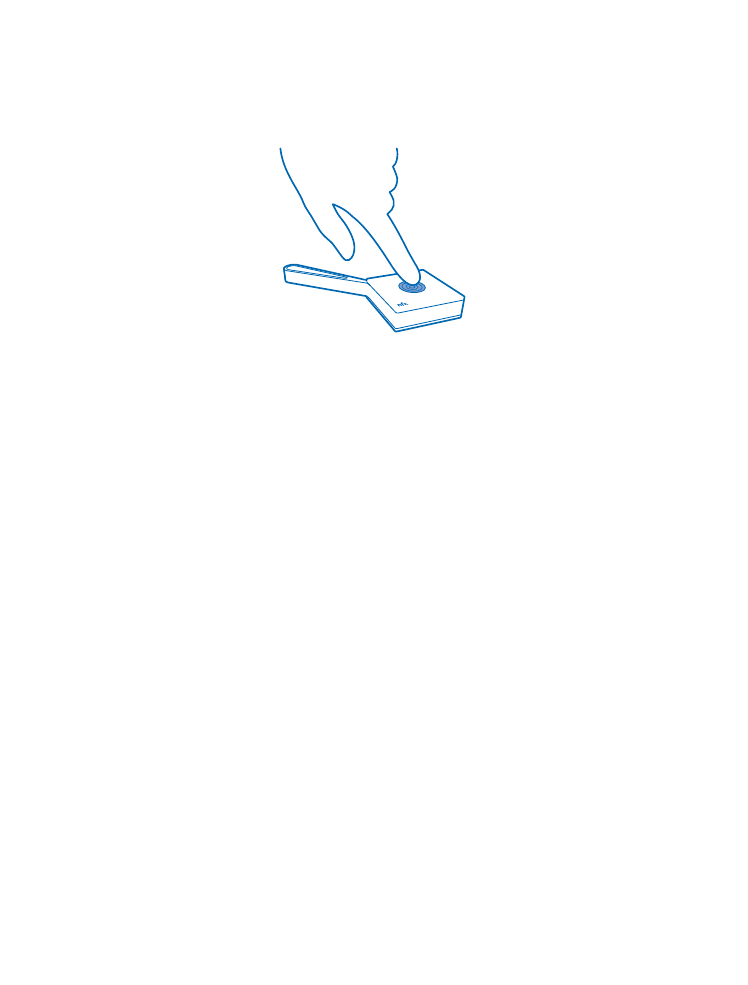
Change the battery
Your sensor comes with a battery already inserted, but eventually you need to change it.
Your sensor uses a standard CR2032 battery. When the battery is completely empty, you need to
replace it with a new one before you can use the sensor again.
When the battery runs low, your sensor plays an alert tone, and a notification shows up on your
phone's Treasure Tag app. If you've pinned your sensor to the start screen of your phone, a battery
icon shows up on the tile.
1. Put a paperclip or similar tool into the gap in the lower left corner on the back of the sensor.
© 2014 Microsoft Mobile. All rights reserved.
9
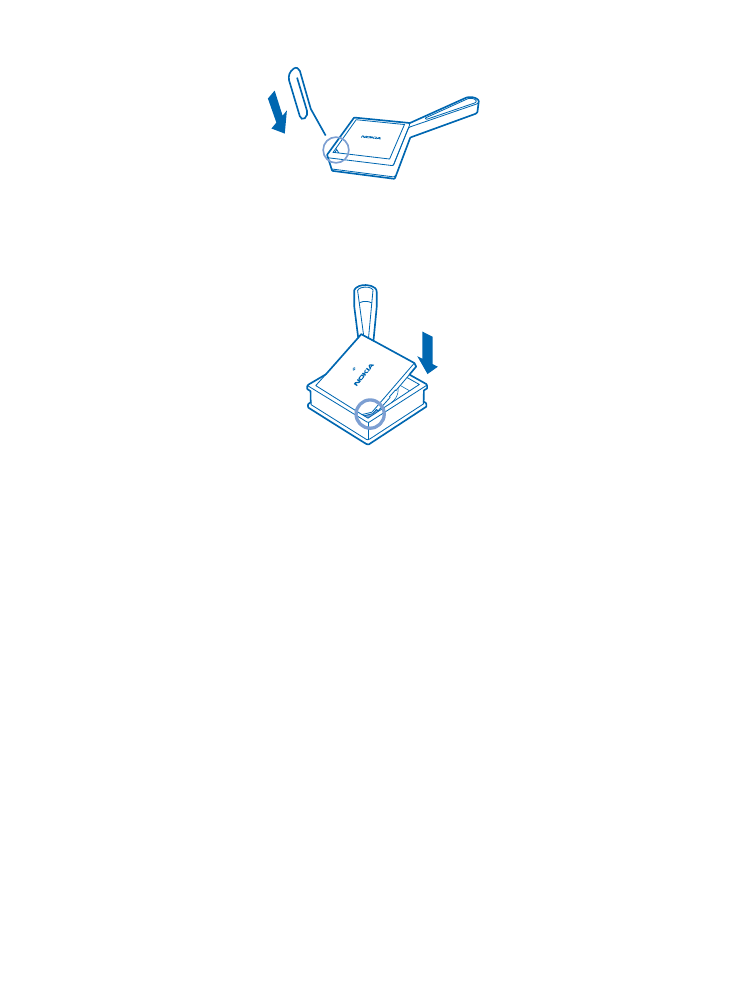
2. Carefully lever the back cover up.
3. Replace the old battery with a new one. Make sure you place the battery in the right way.
4. Align the cut corners on the back cover and device, and snap the cover back into place.
Restore factory settings
You can clear all pairings and reset the sensor back to the original settings.
1. Open the back cover and remove the battery from the sensor.
2. Replace the battery while pressing the multifunction key.
You can also remove your sensor from the connected phone or other device to restore the factory
settings.
After restoring the factory settings, the sensor immediately pairs with any phone that has the sensor
on its list of paired devices. If you remove the sensor from the list, the sensor disconnects from this
phone and restores the factory settings again.
© 2014 Microsoft Mobile. All rights reserved.
10