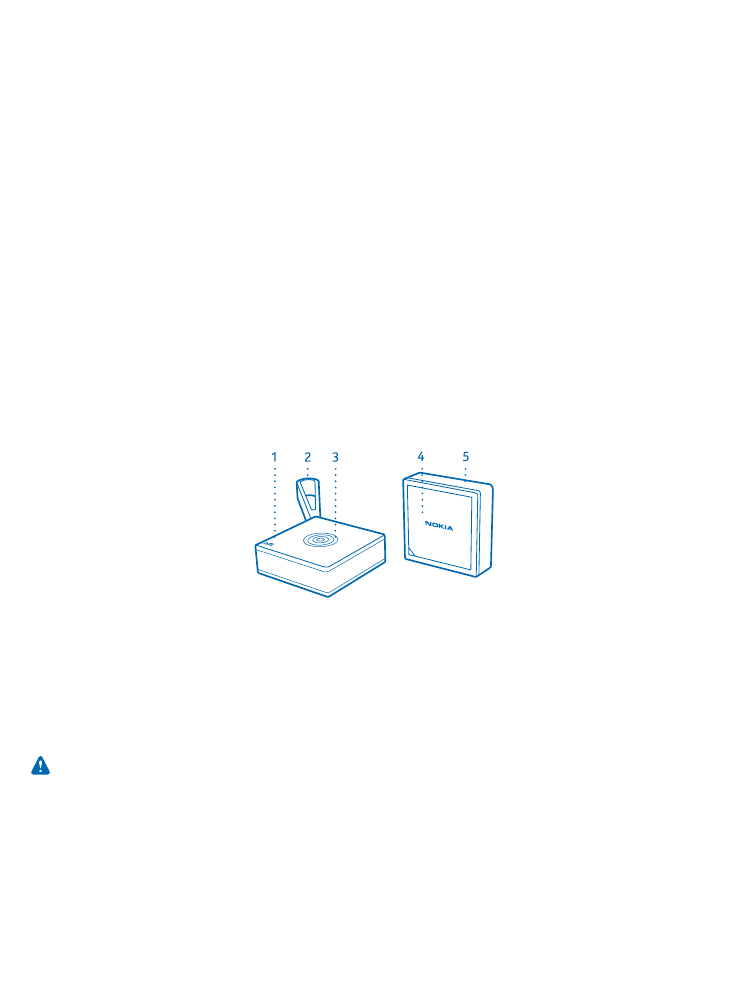
Get started
Learn how to start using your proximity sensor.
About your proximity sensor
Nokia Treasure Tag (WS-2) is a proximity sensor which helps you easily find your misplaced valuables.
Slip the sensor in your bag, or use the strap to attach it to your keys. If you leave your items behind,
your phone notifies you. If you do lose your stuff, you can check on a map where to start looking.
The proximity sensor is compatible with Windows Phone 8 or later phones with the Treasure Tag app
and Bluetooth 4.0 or higher. Some of the product features may depend on the phone model or
software version. You get the best experience with a Lumia phone. The app, a full list of compatible
devices, and more info on compatibility are available in Store.
Read this user guide carefully before using the product. Also, read the user guide for the device that
you connect to the product.
Keys and parts
Get to know your proximity sensor.
1
NFC area
2
Silicone strap with loop
3
Multifunction key
4
Battery cover
5
Silicone strap without loop
The surface of this product is nickel-free.
Warning: This product may contain small parts. Keep them out of the reach of small children.
Switch your sensor on or off
You can switch your sensor on or off.
Your sensor is switched on automatically once the battery is inserted.
To switch your sensor off or back on again, press the multifunction key for 3 seconds.
© 2014 Microsoft Mobile. All rights reserved.
3
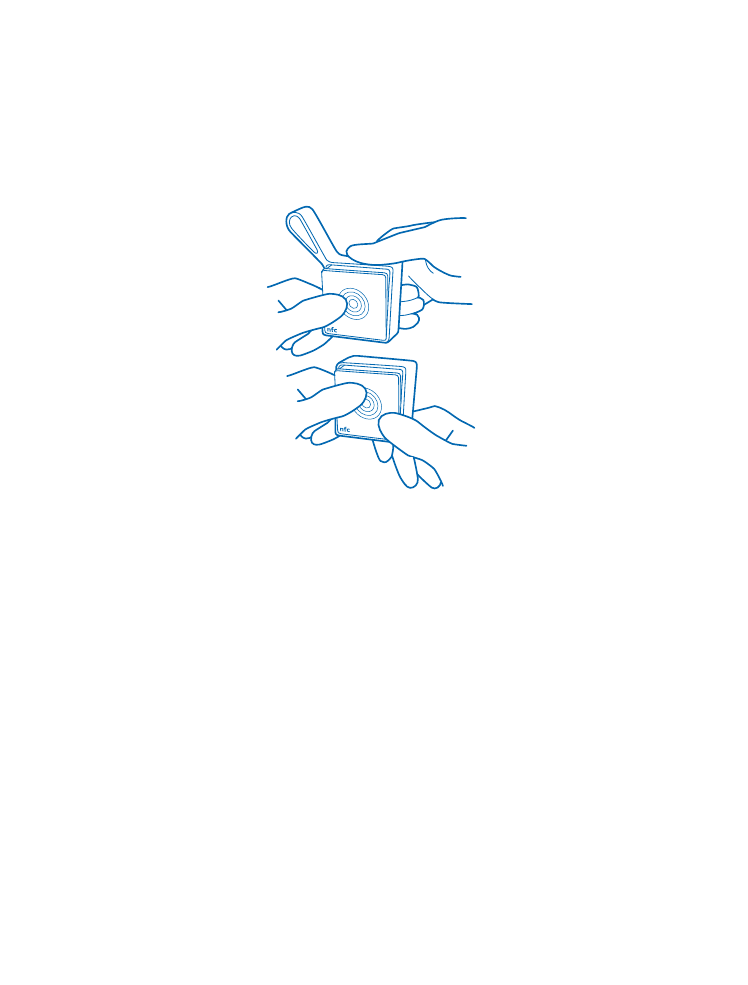
To switch your sensor off, you can also remove the battery.
Change the strap
Your sensor comes with two silicone straps: one with a loop for attaching, one without.
1. Pull the strap from the sensor. You can use a paperclip or similar tool to carefully pry the edge of
the strap from the groove.
2. Place the sensor in the other strap and carefully stretch and pull the strap into place.
© 2014 Microsoft Mobile. All rights reserved.
4