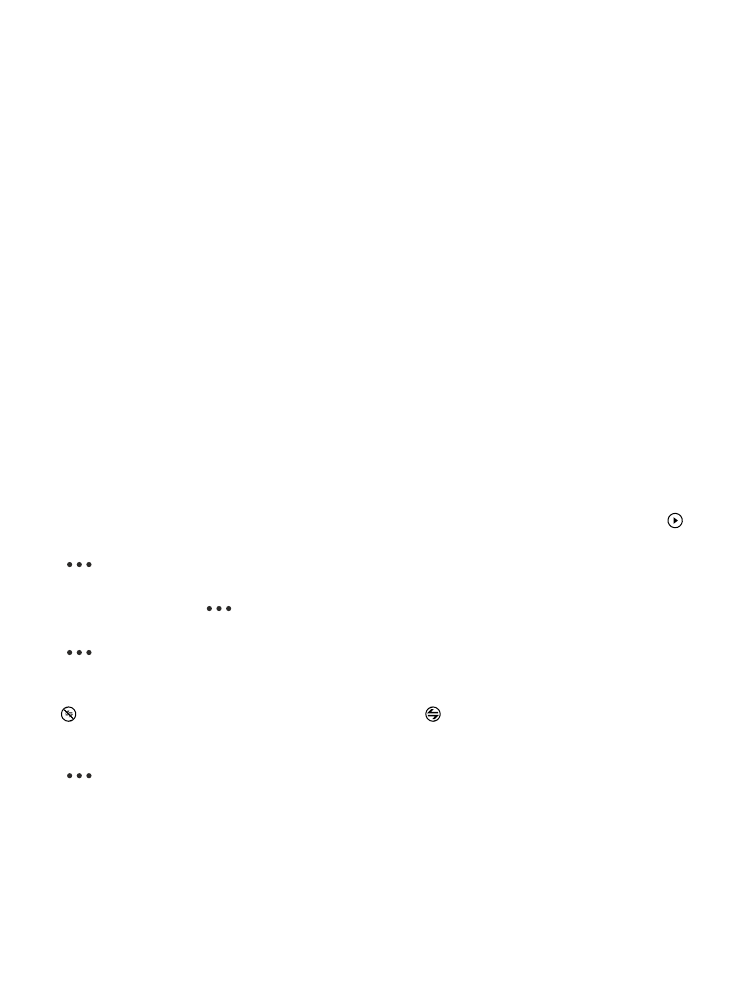
Set up your sensor
Define how and when your sensor alerts you.
On your phone, tap Treasure Tag.
1. When pairing for the first time, the setup starts automatically. Otherwise, on your phone, tap SET
UP TAG under your sensor.
2. To choose an icon for your sensor, tap add icon and the icon you want.
3. To give your sensor a name, tap TAG NAME, and type in the name.
4. Select how and where the alert is played.
The alert is triggered whenever the Bluetooth connection between your sensor and phone is lost, or
the signal is weak. A closed door, for example, may trigger an alert. Your phone plays the alert even
if it is in silent mode. If you have many sensors, your phone also shows you a notification about which
sensor was triggered.
Manage your sensor
Check what's going on with your sensor and change its settings. You can also pin your sensor to the
start screen of your phone to access it quickly.
1. Tap Treasure Tag.
2. Tap the sensor you want to view. If you have several sensors, to check which is which, tap .
Add a sensor to the sensor list
Tap
> add tag.
Edit sensor settings
Select a sensor, and tap
> EDIT TAG.
Pin your sensor on the start screen of your phone
Tap
> pin to start. You can also tap and hold the sensor in the sensor list, and select pin to
start.
Disconnect your sensor manually
Tap . The sensor graphic turns gray. To reconnect, tap , or tap the NFC areas of the sensor and
your phone together.
Remove a sensor
Tap
> remove tag.